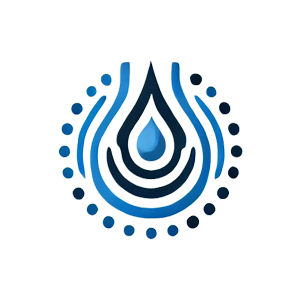Integrating appointment scheduling directly into your website is a great way to improve customer service and streamline your business operations. Calendly is a popular scheduling tool that, when embedded into your Webflow site, can help you automate appointment booking and reduce administrative overhead. This article explores how you can use Webflow and Calendly together to create a seamless scheduling experience for your users, whether you choose an inline embed, a popup widget, or a simple link.
Why Use Calendly with Webflow?
Calendly offers an intuitive, user-friendly interface for scheduling appointments, and it integrates smoothly with various calendar platforms like Google Calendar and Outlook. By embedding Calendly into your Webflow site, you allow visitors to book appointments without navigating away from your site. This not only enhances the user experience but also increases the likelihood of securing bookings, as the process is quick and convenient.
Integration Methods: Which One Is Right for You?
When adding Calendly to your Webflow site, you have several options, each with its own benefits depending on your needs and website design.
Inline Embed: Ideal for pages where you want the scheduling tool to be a central feature. The inline embed displays the Calendly calendar directly on your webpage, making it visible as soon as the page loads.
Popup Widget: Best for minimalistic designs where you want to keep the page clean. The popup widget is triggered by a button or link, opening the Calendly interface in a modal window. This keeps your page uncluttered while still offering easy access to scheduling.
Popup Text Link: A good option for integrating scheduling without disrupting your page layout. The text link triggers a Calendly popup, offering a less intrusive but equally effective way to schedule appointments.